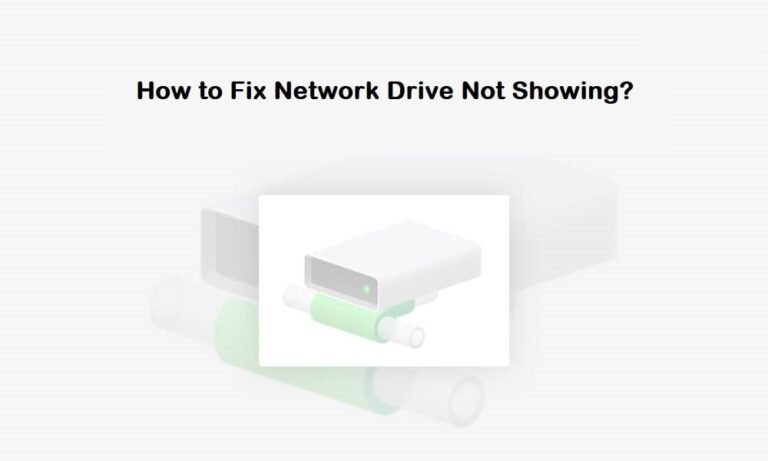Introduction
Have you ever tried opening your network drive on Windows 10 only to realize it’s missing? You’re not alone. Many Windows 10 users face the frustrating problem of a network drive not showing in File Explorer. This issue often happens when your computer can’t connect properly to a shared folder, server, or mapped drive.
The good news? You don’t need to be a tech expert to fix it. With a few simple steps, you can get your network drives back and running smoothly. In this guide, we’ll walk you through why the problem happens, how to troubleshoot it, and the top fixes that actually work.
Whether you’re working from home, managing files in an office, or just sharing media between devices, this step-by-step guide will help you solve the “network drive not showing Windows 10” issue once and for all.
What Is a Network Drive in Windows 10?
A network drive is like a shortcut to a shared folder or computer on your network. Instead of copying files back and forth, you can access them directly as if they were stored on your PC.
For example, companies often use network drives so employees can access shared documents. At home, you might connect to a NAS (Network Attached Storage) device to stream movies or back up files.
When a network drive is not showing in Windows 10, it means File Explorer can’t display the shared folder. This doesn’t always mean the files are gone it usually means there’s a connection, settings, or permissions issue that needs fixing.
Common Reasons for a Network Drive Not Showing in Windows 10
Before we jump into solutions, it helps to know why this issue happens. Some common reasons include:
-
Network Discovery turned off – Windows can’t see other devices.
-
Wrong drive mapping – The path to the shared folder is broken.
-
Outdated Windows updates – Some updates disrupt network sharing.
-
Disabled services – Important services like “Workstation” or “Function Discovery” are not running.
-
Credential issues – Windows forgot your login details for the shared drive.
-
Firewall or antivirus blocking – Security tools sometimes block network access.
Knowing the cause helps you apply the right fix quickly.
Step 1: Check Network Discovery Settings
The first step is to make sure Network Discovery is turned on. Without it, Windows 10 won’t detect other devices.
-
Open Control Panel → Network and Sharing Center.
-
Click Change advanced sharing settings.
-
Under Private network, enable:
-
Turn on network discovery
-
Turn on file and printer sharing
-
-
Save changes and restart your computer.
Now, check if your network drive is visible.
Step 2: Remap the Network Drive
Sometimes the drive mapping breaks. Remapping it usually solves the problem.
-
Open File Explorer.
-
Go to This PC → Map network drive (top menu).
-
Choose a drive letter (like Z: or Y:).
-
Enter the shared folder path (e.g.,
\\ServerName\SharedFolder). -
Check Reconnect at sign-in.
-
Enter your network credentials if asked.
Your drive should now appear under This PC.
Step 3: Enable Essential Windows Services
Windows uses certain background services to manage network connections. If they’re disabled, your network drive won’t show.
-
Press Windows + R, type
services.msc, and hit Enter. -
Find and enable these services:
-
Workstation
-
Server
-
Function Discovery Provider Host
-
Function Discovery Resource Publication
-
-
Right-click each → Properties → Set Startup type to Automatic.
-
Restart your PC.
Step 4: Fix Cached Credentials
Sometimes Windows saves old login details, preventing access to your network drive.
-
Open Control Panel → Credential Manager.
-
Select Windows Credentials.
-
Remove old credentials linked to your server.
-
Add new credentials with the correct username and password.
Try reconnecting the drive again.
Step 5: Update Windows 10
Outdated updates can cause the network drive not showing Windows 10 issue.
-
Go to Settings → Update & Security → Windows Update.
-
Click Check for updates.
-
Install available updates and restart your PC.
After updating, check if the drive appears.
Step 6: Check Firewall and Antivirus Settings
Security software sometimes blocks network drives. To test this:
-
Temporarily disable your firewall or antivirus.
-
Try accessing your network drive.
-
If it works, add the drive or folder as an exception in your security software.
Never keep your firewall off permanently just allow the specific network path.
Step 7: Use Command Prompt Fixes
Advanced users can try resetting the network with Command Prompt.
-
Open Command Prompt as Administrator.
-
Run these commands one by one:
-
Restart your computer.
-
Remap the drive again.
This resets broken network connections.
Step 8: Assign a Static IP to the Server
If your server’s IP keeps changing, Windows may lose track of the drive. Setting a static IP ensures consistency.
-
Log in to your router or server.
-
Assign a fixed IP address to your device.
-
Use that IP when mapping your drive (e.g.,
\\192.168.1.100\SharedFolder).
Real-Life Example: Office Setup
A small business had an issue where the network drive stopped showing after every restart. The IT team discovered that Function Discovery services were disabled. Once re-enabled, the drives appeared instantly, saving hours of troubleshooting.
This shows how even small settings can have big impacts.
Preventing Network Drive Issues in Windows 10
Once you fix the problem, it’s smart to prevent it from happening again. Here’s how:
-
Always keep Windows updated.
-
Use a stable Wi-Fi or wired connection.
-
Set network services to Automatic.
-
Save correct credentials in Credential Manager.
-
Regularly check firewall rules for sharing.
FAQs About Network Drive Not Showing in Windows 10
1. Why is my mapped network drive not showing in Windows 10?
Because of disabled services, network discovery off, outdated updates, or credential issues.
2. Can I fix the issue without admin rights?
Some fixes like remapping the drive work, but enabling services may need admin rights.
3. Why does my network drive disappear after restart?
This often happens if “Reconnect at sign-in” is not checked during mapping.
4. Is this a Windows 10 bug?
Yes, some updates caused the issue. Keeping Windows updated usually fixes it.
5. Can antivirus block my network drive?
Yes. Some antivirus programs block network sharing. Add the drive as an exception.
6. What if none of the fixes work?
Try accessing the drive on another computer. If it works there, the problem is with your Windows 10 setup.
Conclusion
A network drive not showing in Windows 10 can be frustrating, but it’s rarely permanent. Most of the time, the problem is caused by simple settings, outdated credentials, or disabled services. By following the steps in this guide like turning on network discovery, remapping the drive, updating Windows, and fixing credentials you can quickly restore access to your shared folders.
The best part? Once set up properly, your network drive should work smoothly every time you log in. Whether at home or in the office, this means less stress and more productivity.